Windows XP Setup will have attempted to load drivers for the hardware it recognised. However, there is no guarantee that the default drivers loaded are the latest available, or – if you’re re-building what had previously been an operational system – the same as the versions you were running previously.
The first thing to do is to check the status of all your installed hardware via Device Manager. Access this via Start > Control Panel, double-click System the click the Hardware tab and then Device Manager.
An exclamation mark in a yellow circle is used to indicate devices in a problem state. Right-clicking the entry and selecting Properties will display further information, including an associated error code. Oftentimes the problem will be the absence of an installed driver. In such cases you’ll need to install this, either from the CD-ROM or floppy disk that came with you hardware, or from a file that you subsequently downloaded from the Internet.
Click here to view the Microsoft Knowledge Base Article entitled Explanation of Error Codes Generated by Device Manager. This provides a listing of error codes and associated error messages, together with explanations and possible resolutions.
There are a number of ways to update a driver, one being to select the item in the Device Manager list, right-click and select Properties and then the Driver tab.
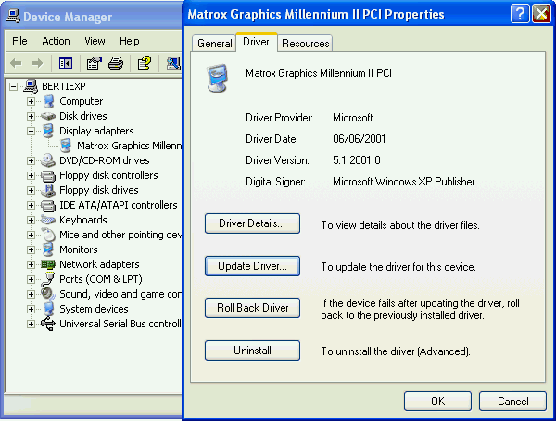
Click Update Driver.

… and proceed as appropriate.
An alternative method of installation – and one that is perhaps more guaranteed to work successfully – is to simply run the the driver’s Setup.exe program, if this is provided. This will install the drivers and usually prompt you to re-boot the system. Upon re-boot, Windows automatic installation routine will locate the drivers and install the hardware.
- WinXP Installation Planning
- Windows XP Upgrade Advisor
- WinXP Installation Information Collection
- WinXP Installation
- How To Do a Clean Installation of Windows XP – Phase 1
- Dynamic Update – How to do a clean installation of Windows XP
- Preparing Installation – How to do a clean installation of Windows XP
- WinXP Installation Phase 4
- WinXP Installation Phase 5
- WinXP Windows Update
- WinXP Driver Installation
- WinXP Installation Tuning
- Files and Settings Transfer – How to do a clean installation of Windows XP