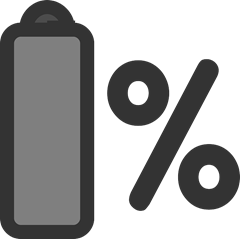 you can never seem to find an electrical outlet. It seems everywhere you turn there are electrical plugs except when you need them most. And, getting that 10% battery warning when you are in the middle of no where is a sinking feeling. If you want to squeeze all you can out of your laptop battery, then follow a few of the tips we have provided below.
you can never seem to find an electrical outlet. It seems everywhere you turn there are electrical plugs except when you need them most. And, getting that 10% battery warning when you are in the middle of no where is a sinking feeling. If you want to squeeze all you can out of your laptop battery, then follow a few of the tips we have provided below.
Turn Down the Brightness on Your Screen
The easiest way to conserve your battery is to dim the screen of the laptop. The screen eats up a lot of energy, and chances are you don’t really need it that bright in the first place. The more you dim it, the more energy you will save. If you are desperate for battery life, turning it down to the lowest setting that still renders screen readable to you is the way to go. If you just want to conserve energy, taking it down to halfway will help conserve the battery and give you additional time down the road.
Don’t Charge Your Phone on Battery
It is almost second nature for people to charge their phones when they have a chance, but doing so while using your laptop can be a serious drain on its battery. If you need to maximize your laptop battery then unplug your phone, tablet or other device from it. You should see a big difference in battery performance almost immediately. In fact, it is best not to have any USB accessories, such as a wireless mouse, plugged in at all. These can also deplete your laptop battery in short order.
Keep Your Programs to a Minimum
While it’s fine to keep open multiple programs, applications and other features when your laptop is plugged in, these will eat away at your battery life when you’re away from a power socket. You should run a quick inventory on what you are using, and then close out of the rest. Do you really need to be running Skype if you are not talking to anyone? Probably not. Don’t just push them into the background, though. Be sure to close out of them completely. By only running what you need, you can reduce the burden on your battery.
Turn off WiFi
Wi-Fi can be one of the biggest drags on a laptop battery, because it is constantly using energy to search for new networks or to stay connected to the one it’s on. Not only that, but internet browsers, especially ones with multiple tabs open, can increase energy consumption. If you aren’t using the internet, you should shut off the Wi-Fi and close out of any browsers. If you do need to use the internet, avoid opening multiple tabs, watching videos or streaming music.
Plan Out Your Schedule
If you aren’t sure when you will be able to charge your laptop again, it is best to implement some of these battery-saving techniques before the situation gets critical. Chances are if you aren’t using certain apps now, you probably weren’t using them 30 minutes ago either. The best way to conserve your laptop’s battery life is by being vigilant and alert to usage in advance. It is almost always better to err on the side of caution when it comes to the battery life left on your laptop.