After you’ve partitioned and formatted your hard disk, you’re ready to reinstall Windows 98:
- Insert the Windows 98 Startup disk in the floppy disk drive, and then restart your computer.
- When the Windows 98 Startup menu is displayed, choose the Start computer with CD-ROM support option, and then press Enter.
- If CD-ROM support is provided by the generic drivers on the Startup disk, you receive one of the following messages, where X is the drive letter that is assigned to your CD-ROM drive:
Drive X: = Driver MSCD001
Drive X: = Driver OEMCD001
- Insert the Windows 98 CD-ROM in the CD-ROM drive, type the following command at a command prompt, and then press Enter:
X:setup
where X is the drive letter that is assigned to your CD-ROM drive.
- When you receive the following message, press Enter, and then follow the instructions on the screen to complete the Setup procedure:
Please wait while the Setup initialises. Setup is now going to perform a routine check on your system. To continue press Enter.
- Setup now performs the following routine checks on your computer:
- Runs the real-mode version of ScanDisk. It creates the Scandisk.log file and checks for errors in the directory structure, file allocation table, and file system. A surface scan is not performed, the disk is not checked for physical errors, and long file name errors are not fixed. These errors are fixed only when you run ScanDisk in protected-mode (from Windows). If ScanDisk finds errors, it will let you know. You can view the log file by selecting View Log from the ScanDisk screen; otherwise, select Exit.
- Initialises your system and copies the necessary files for installing Windows 98.
- Displays the Windows 98 Setup screen. This screen has an information bar on the left-hand side that displays the five steps that Setup will perform and a timer that shows the estimated time remaining to complete the installation. To begin the Setup process, click Continue.
- A more efficient Setup, which reduces the number of Setup steps from twelve to five and uses the existing computer configuration for identifying legacy hardware.
- A Setup Wizard information bar,located on the left side of the Setup screen, that makes it easier for you to track installation progress.
- A mandatory Windows 98 Startup Disk that contains generic, real-mode ATAPI CD-ROM and small computer system interface (SCSI) drivers, allowing you to start your computer in the event you cannot do so from its hard disk.
- A new cabinet file (CAB file) structure that makes Setup faster by grouping CAB files by function (for example, all related CAB files for network installation) in the same CAB file, so that if certain files are not needed for a particular type of installation, they are not copied.
- Enumeration of Plug and Play hardware occurs during the first boot portion of Setup. Enumeration is performed before detection to reduce hardware detection problems and errors. Existing devices are also verified during Setup. If verification fails, Setup performs full hardware detection.
- When first started, Setup checks if any anti-virus programs are running. If there are, it displays a dialog box informing you to disable the software.
- Preparing to run Windows 98 Setup
- Collecting information about your computer
- Copying Windows 98 files to your computer
- Restarting your computer
- Setting up hardware and finalising settings
Note: This will likely be one letter in advance to what it usually is. The reason for this is that the config.sys file on the Windows 98 Startup Disk loads a 2MB RAMDrive that contains a number of tools useful in diagnosing common problems and that, in most cases, uses your CD-ROM drive’s usual drive letter.
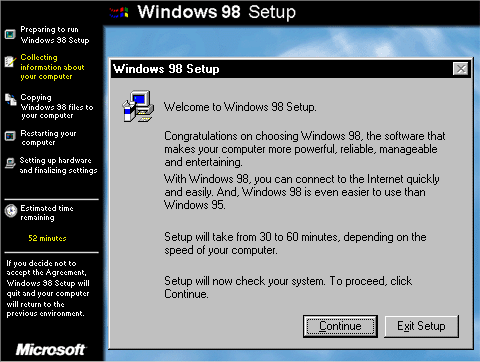
Windows 95 had two supplemental releases – referred to as OEM Services Releases (OSR-1 and OSR-2) – to support new hardware and provide the latest Internet software. Windows 98 is both a retail and an original equipment manufacturer (OEM) release that incorporates all of the OSR-1, OSR-2, and Universal Serial Bus (USB) updates combined with new features and functionality, including the Internet Explorer 4 browsing software.
Windows 98 Setup makes the installation process faster and reduces the amount of user input. It provides the following enhancements:
The Windows 98 Setup now proceeds to the first step in its five phase installation process:
- Win98 Installation Planning
- How To Create A Windows Start Up Disk
- Installing Windows 98 – Getting Your CD Drive to Work for Installation
- How To Create A FAT32 Partition on Your Hard Drive
- Win98 Installation Drive Formating
- Win98 Installation
- Win98 Installation Phase 1
- Win98 Installation Phase 2
- Installing Windows 98 – Copying the Windows Files to Your Computer
- Restarting Your Computer After Installing Windows
- How To Do a Clean Installation of Win98 – Phase 5: Setting Up Hardware and Finalising
- Installing Windows 98 – Upgrading to Win98SE
- How to Update Microsoft Windows with Patches and Service Packs
- Win98 Driver Installation
- Win98 Installation Tuning
xyrvgdsawvfertg