There are times where you would like to show something on your screen to someone. I use this all the time in my tutorials and you may be wondering how I do it. One of the easiest ways to accomplish this is using the Print Screen feature in Windows 7. This short article will show you how you can save items on your desktop and insert in to documents or print for later by the printing dublin service.
Print Screen The Entire Desktop
If you want to copy everything on your desktop then it is just a matter of pressing a button on your keyboard and pasting the results of your keyboard into an application.
Step 1. Press the PrtScn button on the keyboard. This is usually found along the top of the keyboard above the arrow keys.
Step 2. Open a program like Word, Paint or other program where you would like to insert the image
Step 3. Press CTRL+V to paste the image in the document. You can also right click and click on Paste in the dialog
See, it is pretty simple.
But, that can get kind of cluttered.
Print Screen a Single Window
The previous set of instructions is if you want to capture everything open on your desktop. But, what if you only want to capture a single window that is open? That is possible. The instructions are pretty similar.
1. Click on the Window you want to capture to have it retain focus
2. Click on ALT + PrtScn. Again, this is along the top row above the arrow keys.
3. Open an application where you can paste the image
4. Press CTRL + V to paste the window in the document
Capture Sections of the Desktop
If you want to capture certain sections of your screen, then you will want to use a more sophisticated application to then print them with your machine from theprintedink.com. There is one included in Windows called Snipping Tool. It will allow you to drag a box around sections of the screen to copy and paste into documents. This is a handy program when you are creating documents where you need to capture the screen and label it. The Snipping Tool has limited editing features available to it.
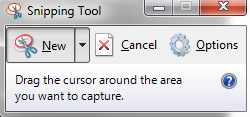
Just click on NEW and then drag the cursor around the area you want to copy. Once you do this it will open another window where you can do some basic editing like highlighting and writing. You can also email the screenshosts or copy them to paste elsewhere.
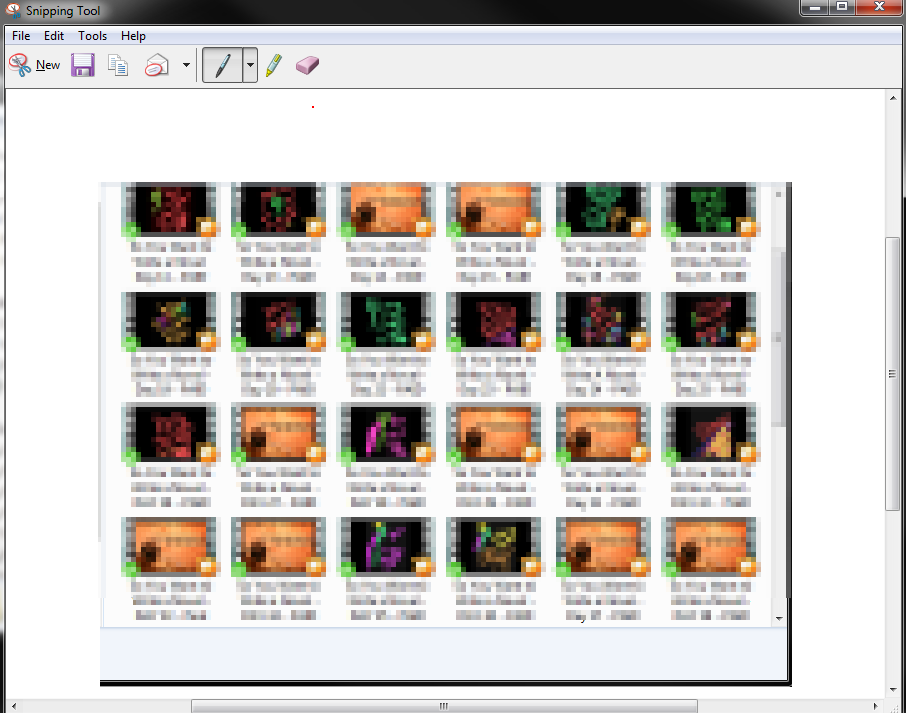
Capturing images on your computer is pretty simple. Hopefully, this article has shown you some simple ways to accomplish this task.