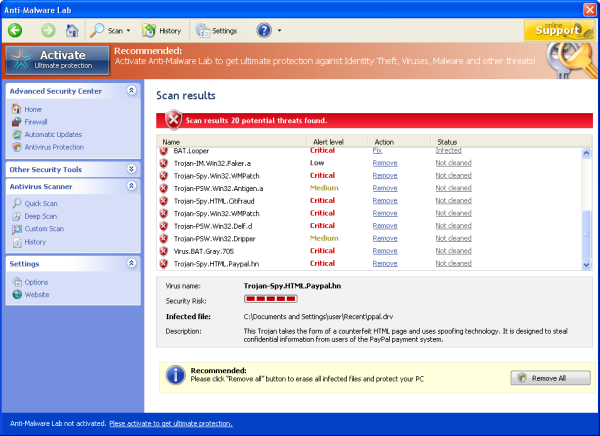
Easiest Removal Option:
Remote Repair: Paying an expert to remove this threat is always the easiest option. It’s also the most expensive. PCTechGuide.com has reviewed several remote computer repair companies and we recommend http://www.pcninja.com This is a small computer repair company (Two brick and motar stores in California ). Small companies like this tend to deliver better customer service. With a fully trained and experienced staff all based in California doing the repairs, you can’t go wrong. The cost for most virus removal services is around $99 USD.
Software Option:
Antivirus Clients: Anti-Virus software was developed to remove these exact kind of threats. Most people who get infected with malware get infected from having no protection or from using a free client that offered no real up front protection. It’s important to secure your computer so know one gains access to it and to protect your identity online.
PCTechGuide.com has reviewed hundreds of software vendors over the years. See our Antivirus Reviews and Internet security reviews for full in-depth reviews.
To Remove this virus we recommend Spyware Doctor with Antivirus or Malwarebytes. All three offer good results in most cases.
Do It Yourself Removal Guide
How to remove Anti-Malware Lab DIY Steps
Proceed with Caution. PCTechGuide.com publishes the information in this article free of charge, reason why no guarantees are being offered. It is always recommended to backup your important data as well as making sure that genuine, reliable antivirus software is being used to prevent any further infections or system damage. While we try to provide all the necessary detailed necessary for learning how to remove Anti-Malware Lab, in some cases, manual removal may turn into a nightmare. For this reason we recommend the usage of a professional online computer repair support service such as http://www.pcninja.com.
Step 1. The first and most important step is to stop the running process associated with Anti-Malware Lab fake antivirus. This is necessary in order to limit the impact that this malicious software has on the operating system as soon as possible while deleting the executable from disk and making sure that it will not be running again.
A. Boot into Safe Mode with Networking and delete the main executable associated with Anti-Malware Lab. As the malware will not be automatically running in Safe Mode it is just a matter of finding the file and deleting it. Below you can find the main executable paths associated with Anti-Malware Lab:
XP: Anti-Malware Lab executable path:
C:Documents and Settings%User Name%Application Data[random][random].exe
Win 7 / Vista: Anti-Malware Lab executable path:
C:Users%User Name%AppDataRoaming[random][random].exe
Managing the steps required to remove Anti-Malware Lab may be a bit confusing as a result of the fact that this rogue antivirus is always installed inside a randomly named directory while its main executable file has a randomly generated file name. For this reason, the exact paths in which Anti-Malware Lab cannot be pointed with accuracy, however, according to our experience, it is recommended to look for randomly named alpha-numeric folders inside the above mentioned major file path.
B. Once you have identified the correct executable path according to the above instructions it is possible to rename the file and reboot your system in order to stop Anti-Malware Lab from execution. In this way it is possible to remove Anti-Malware Lab main executable file at the next system boot since it will no longer be running.
C. If for some reason you have not managed to identify the correct executable path or the main executable file inside the fake antivirus install folder it is recommended to sort the files and folders according to the last modification date so that the most recently modified will be listed first. In this way, most legitimate files and folders will be listed last while it will be easier to identify the exact Anti-Malware Lab related files and folders.
D. Open up the Task Manager and stop the process associated with Anti-Malware Lab. Remember that the file name is randomly named, reason why the process name will also most likely be a series of randomly generated alpha-numeric characterers. It is important to stop the correct process and delete the file with the same name from disk.
Step 2. If you have not already done so, delete the executable file associated with Anti-Malware Lab from disk and reboot your system in order to make sure that this fake antivirus software is no longer running. It is important to delete the file from disk immediately after the process has been stopped in order to prevent Anti-Malware Lab from automatically running at each system boot.
Step 3. Run a complete (full system) antivirus scan while using genuine antivirus software designed to detect any additional malware that may be present in the system. We recommend the following clients: Spyware Doctor with Antivirus and Malwarebytes. Download and run a full system scan with any of the mentioned antivirus clients, however, keep in mind that none of this software is free to use, reason why the trial versions will only be able to help you identify if there are additional malware traces in your system. If you enjoy using any of the recommended antivirus clients it is a good idea to purchase its license and use it to prevent further infections.
How not to Get Infected Again
In most cases users get infected with viruses and malware from not having propper up-front protection. Computer security experts recommend that you use an anti-virus client that offers up front protection to block viruses from installing and a security client that keeps up to date with the latest virus defenitions. The paid versions of Spyware Doctor with Antivirus and Malwarebytes fit this criteria. Going with one of these clients is a step in the right direction to protecting your computer.
Need More Help? Want to Say Thanks?
Ask questions or post your comments below. Thank You.
Discalimer: PCTechGuide.com does make money from users who make a purchase of many of the products and services featured on this website.