Having networked your PC and installed the ADSL equipment, you need now to set up the Internet Protocol (IP) configuration to enable your PC to access the broadband Internet service. The steps involved will be described in the context of a basic ADSL modem/router, as used by BT in 2000, when ADSL was first introduced in the UK. With modern-day equipment the process is generally conducted via a web-style interface, under the control of a Setup Wizard.
The procedure is described below, for a Windows 98 environment:
- From the Start menu, select Settings > Control Panel and then double-click network.
- Check that the list includes Client for Microsoft networks, an Ethernet adapter (network Interface Card) and protocol (TCP/IP).
- If any of these are missing, proceed as follows:
- highlight the adapter
- click on the Add button
- double-click on Client
- choose Microsoft in the left-hand window
- choose TCP IP in the right-hand window
- click on OK
- highlight Protocol
- click on the Add button
- double-click on Client
- choose Microsoft in the left-hand window
- choose TCP IP in the right-hand window
- click on OK
- Select the TCP/IP driver and Properties.
- On the IP Address tab, select the Obtain an IP address automatically option.
- On the WINS Configuration tab, select the Disable WINS Resolution option.
- On the Gateway tab, enter the Gateway IP address provided by your ISP in the New gateway box and click Add.
- On the DNS Configuration tab, select Disable DNS.
- Check that the tick box is greyed out on the NetBIOS tab.
- Check that nothing is filled in on the Advanced tab.
- Check that the Client for Microsoft networks box is ticked on the Bindings tab.
- Click OK and restart the machine so that the changes can take effect.
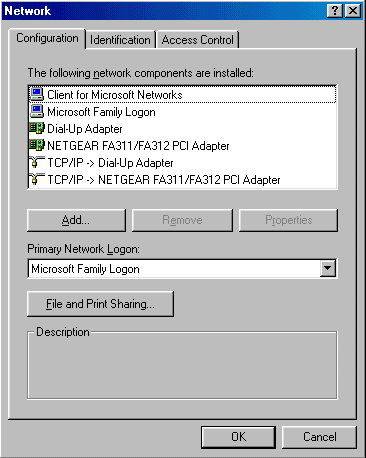
If no adapter or protocol are shown, it indicates that you network interface card is not properly installed. Consult the associated documentation and attempt to reinstall the card.
If the adapter is the only item shown you will need to add a client and protocol for the adapter to use.
To add the client:
To add the protocol:
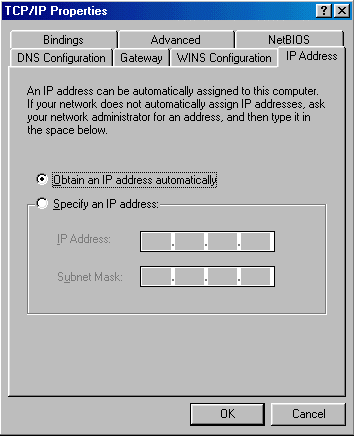
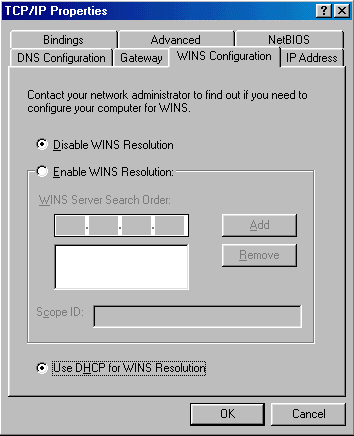
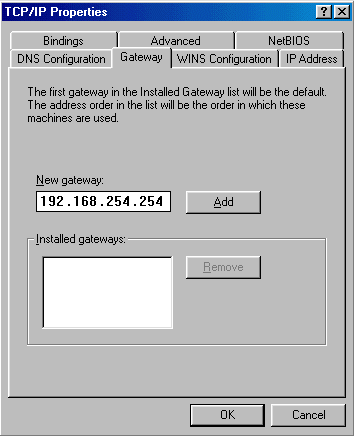
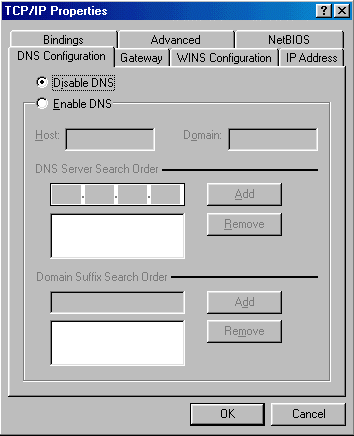
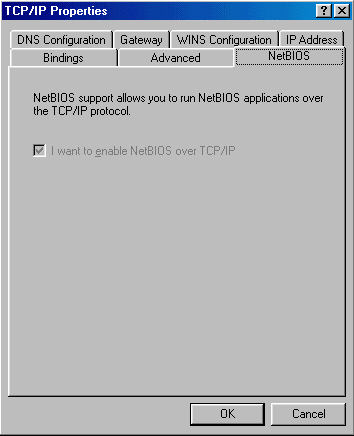
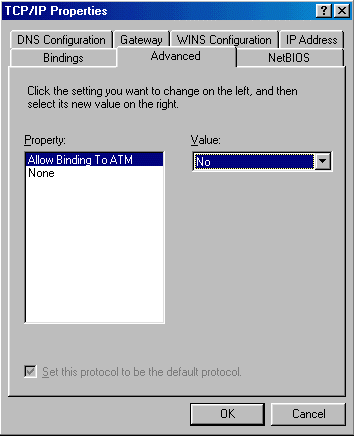
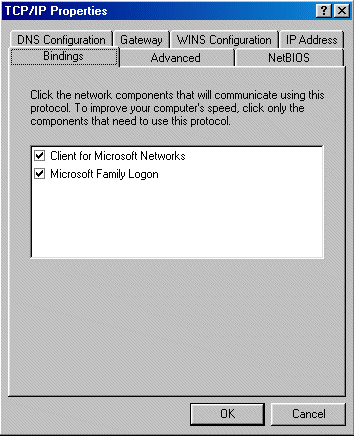
If asked, either insert the Windows 98 CD or enter the location of the .cab files