Keeping your computer secure is important if connected to the Internet. One of the best forms of protection you can implement is a firewall. If you already have a firewall device between you and your modem, then you are in good shape. However, if you have a computer directly connected to a network then you will want to use a firewall of some sort. Or, if you are using your computer on public wireless, then you will need to use a software firewall.
Some anti-virus software includes a bundled firewall. And, you can buy software firewalls to install separately on your computer. However, if you have Windows 7, then you have a firewall already included. This article will show you how to turn on the firewall to protect your network.
The first thing you will want to do is to go into the Control Panel in your computer. You can get to this in numerous ways, but the easiest is to click on the Start Button and then click on Control Panel
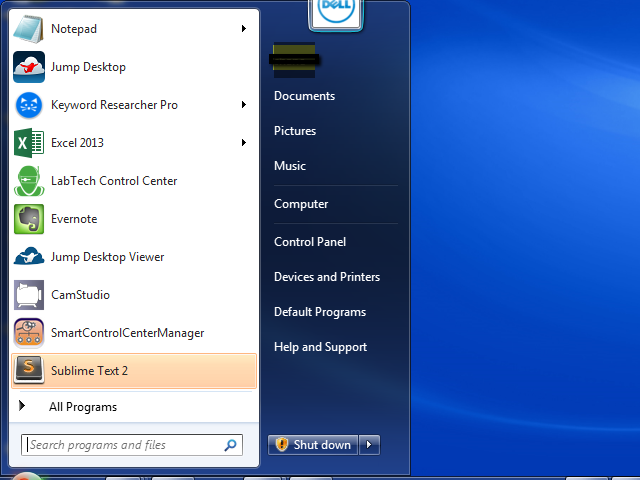
Click on the System and Security section in the Control Panel
Cli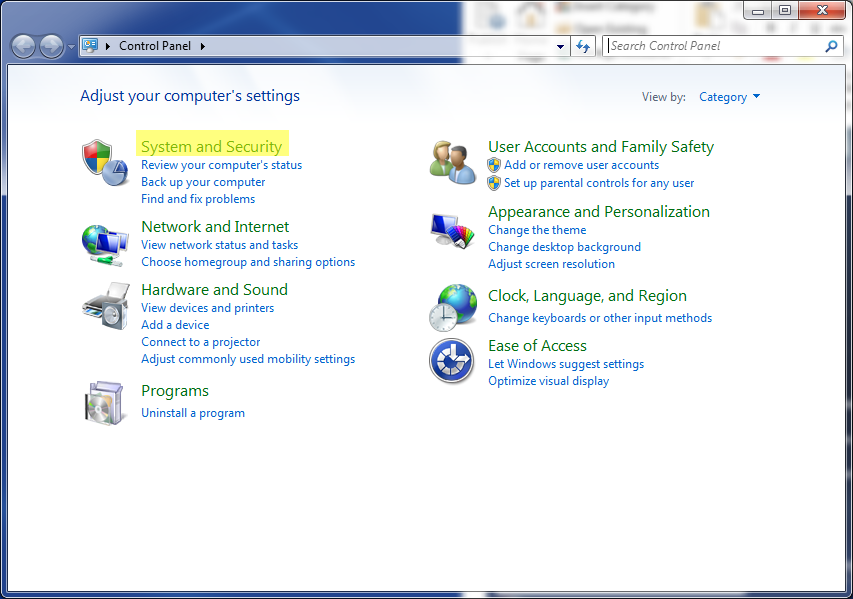
Click on the Windows Firewall section on the next screen
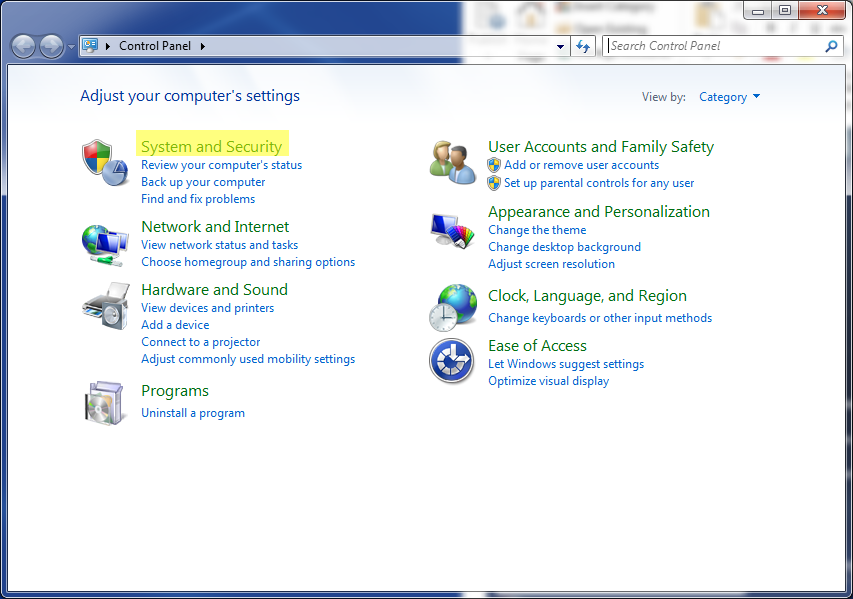
On the next screen, you will see the firewall status for each network found on your computer. You can see entries for Public, Home and Work networks. Whenever your computer connects to a new network, it will ask you to categorize the type of network. This allows you to group the networks for different security levels. As you see in the example below, the firewall is turned off in each network. To turn on the firewall, click on the link on the left that says “Turn Windows Firewall on or off”
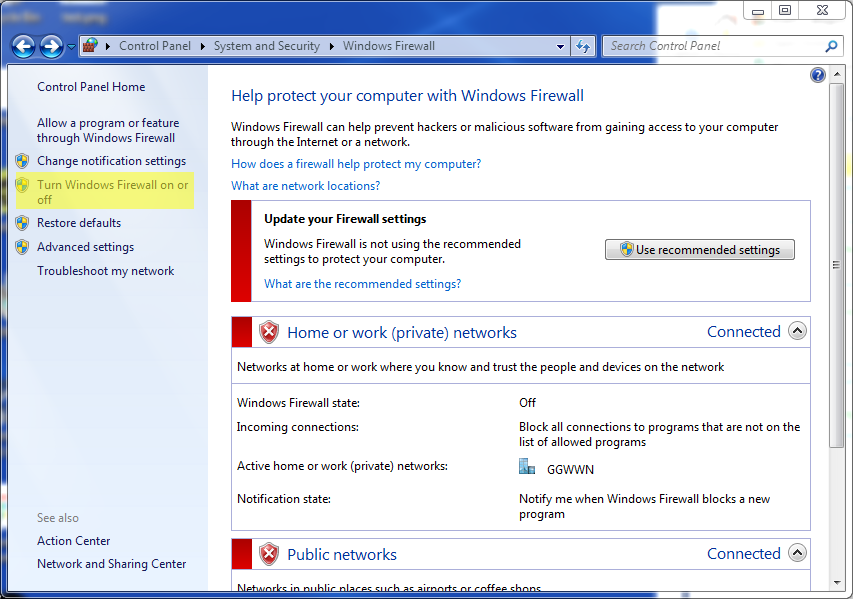
You can click the radio buttons for each network to turn the Widows Firewall on. Also, the default is to notify you each time Windows Firewall blocks a new program. This is important because if you do not want the program to be blocked by the firewall, you will be given an opportunity to allow it through the firewall. If this box is not checked then the firewall will make some assumptions about what it blocks. You will then run into cases where programs may not work due to being blocked. If you run into that scenario, you will have to go into advanced settings and specify what programs are to be unblocked
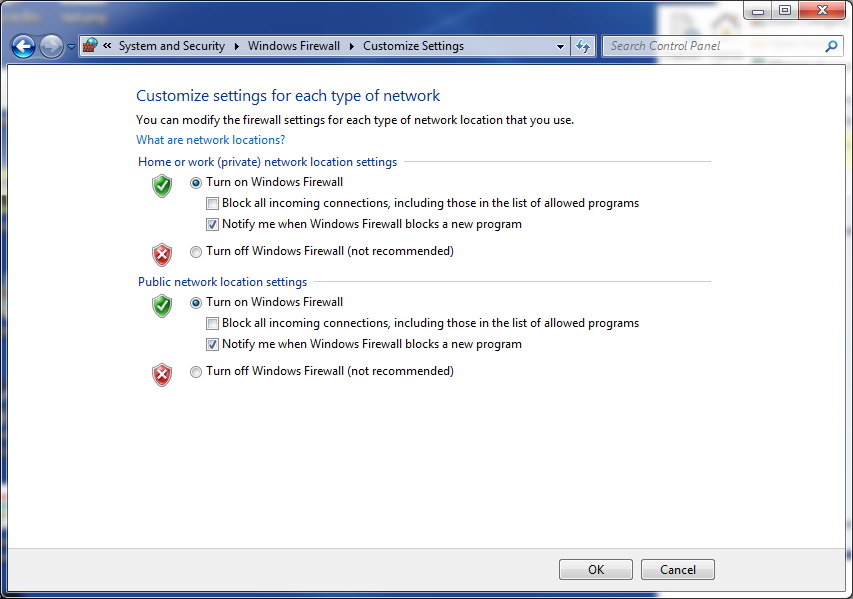
Once you have set the firewall to be on for each connection, you just click on the OK button and that is it. It’s pretty simple.
Remember that turning on firewalls can sometimes cause issues with certain programs running. Sometimes ease of use is sacrificed when making a computer more secure. But, with some tweaking in the advanced settings, you can have a secure computer that is easy to use. But, that is a lesson for another post.