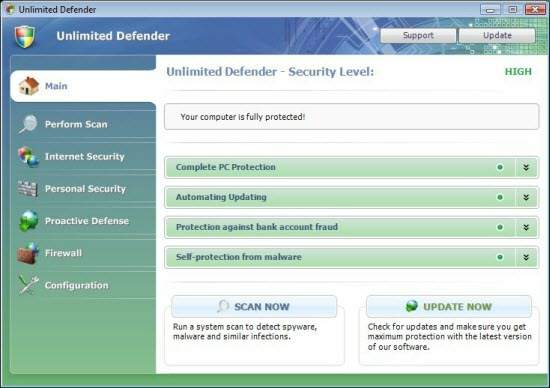
Easiest Removal Option:
Remote Repair: Paying an expert to remove this threat is always the easiest option. It’s also the most expensive. PCTechGuide.com has reviewed several remote computer repair companies and we recommend http://www.pcninja.com This is a small computer repair company (Two brick and motar stores in California ). Small companies like this tend to deliver better customer service. With a fully trained and experienced staff all based in California doing the repairs, you can’t go wrong. The cost for most virus removal services is around $99 USD.
Software Option:
Antivirus Clients: Anti-Virus software was developed to remove these exact kind of threats. Most people who get infected with malware get infected from having no protection or from using a free client that offered no real up front protection. It’s important to secure your computer so know one gains access to it and to protect your identity online.
PCTechGuide.com has reviewed hundreds of software vendors over the years. See our Antivirus Reviews and Internet security reviews for full in-depth reviews.
To Remove this virus we recommend Spyware Doctor with Antivirus or Malwarebytes. All three offer good results in most cases.
Do It Yourself Removal Guide
How to remove Unlimited Defender DIY Steps
Proceed with Caution. PCTechGuide.com offers this information free of charge. We can not be held liable for any actions you take regarding the below information. It is recommended to make sure that all crucial data has been backed up on an external storage device. Additionally we recommend installing and using professional antivirus software in order to properly detect and delete Unlimited Defender executable files and related malware. If you find Unlimited Defender removal too difficult to manage then we recommend the use of a professional remote PC technical support service such as http://www.pcninja.com.
Step 1. You need to stop the Unlimited Defender executable. Once this process is no longer running you will be able to delete the file from disk and limit its functionality. Here are some helpful tips and tricks on how to remove Unlimited Defender:
A. Reboot your PC and boot the operating system into safe mode with networking. In this limited privilege mode the virus will not run automatically at startup reason why you will simply be able to delete it from disk. The file path for this threat is:
XP: Unlimited Defender executable path:
C:Documents and Settings%User Name%Local SettingsApplication Data[random].exe
Win 7 / Vista: Unlimited Defender executable path:
C:Users%User Name%AppDataLocal[random].exe
It is important to note that Unlimited Defender generates random names for its main executable file at each new installation. For this reason it is not possible for us to properly point out the exact file name of the Unlimited Defender executable. Here are some ways that can guide you on how to remove Unlimited Defender executable:
B. Browse to the Unlimited Defender file path indicated above and rename the executable file. By renaming the file you will be able to reboot your PC and avoid Unlimited Defender automatic startup. Once this is done, simply delete the file from disk for an affective Unlimited Defender removal.
C. Sort files and folders located in the mentioned executable path by last modified date. In this way, the most recently modified files will be displayed first. Chances are that the Unlimited Defender executable will be one of the most recent modified files, reason why it will be easier to simply filter out any other clean files. Once identified, rename the file and delete it from disk after a proper system reboot.
D. Open up the Task Manager and locate the file in the running processes list. Remember that Unlimited Defender uses a random name generator to mask its file name. Once identified, end the corresponding task and locate the file on disk to delete it.
Step 2. Delete the file name if you have not already done so. This is a very important step so that Unlimited Defender will not run at the next system reboot. Remember that it is not possible to delete files that are in use, reason why you will either have to rename the file or stop its running process first.
Step 3. Run an anti-virus scan. This is a must step. We recommend the use of Spyware Doctor with Antivirus, or Malwarebytes as they are all reliable antivirus products with quite an impressive detection rate. Once installed, update the antivirus client and run a full system scan in order to find out if any other malware are still present in the system. Chances are that some Trojans will be found, reason why we recommend you to purchase the license key of the antivirus client of your choice from the ones mentioned above. This is important not only for cleaning your system but especially for preventing further similar situations.
How not to Get Infected Again
In most cases users get infected with viruses and malware from not having propper up-front protection. Computer security experts recommend that you use an anti-virus client that offers up front protection to block viruses from installing and a security client that keeps up to date with the latest virus defenitions. The paid versions of Spyware Doctor with Antivirus and Malwarebytes fit this criteria. Going with one of these clients is a step in the right direction to protecting your computer.
Need More Help? Want to Say Thanks?
Ask questions or post your comments below. Thank You.
Discalimer: PCTechGuide.com does make money from users who make a purchase of many of the products and services featured on this website.